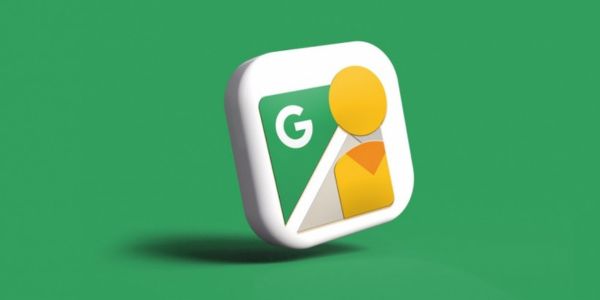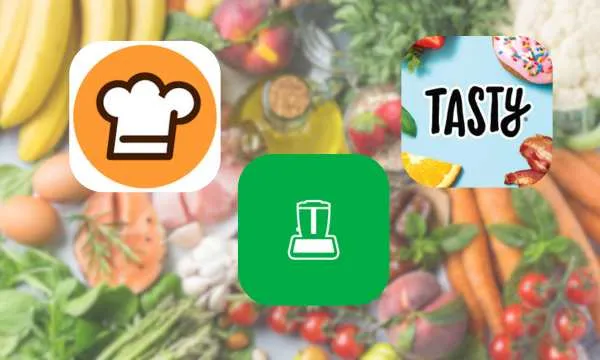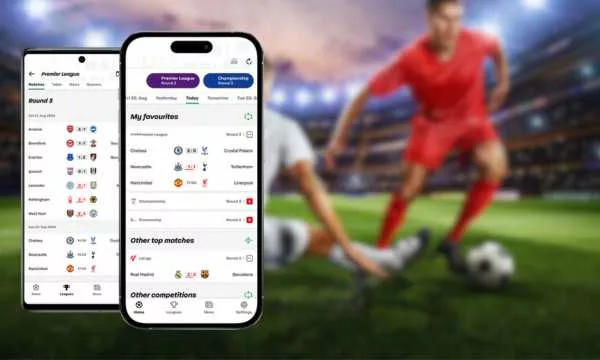If you’ve ever wondered how to take a virtual walk down the streets of anywhere in the world, the answer lies in Google Maps and its incredible feature called “Street View.”
The tool allows you to explore streets, neighborhoods, and even famous landmarks all over the planet, providing an immersive virtual experience.
Enjoy the ride and discover step-by-step how to use Street View on Google Maps, as well as providing helpful tips to make the most of this amazing tool.
Step-by-Step Guide on How to Access Street View on Google Maps
Step 1: Open Google Maps
Launch the Google Maps app on your phone or visit the website www.google.com/maps in your browser.
Step 2: Search for the Location
Type the name of the location you want to visit in the search bar at the top of the screen. This could be an address, city, landmark, or even a country.
Step 3: Enable Street View
After finding the desired location on the map, tap and hold the yellow man icon in the lower right corner of the screen (on the mobile app) or click on the yellow man icon in the lower right corner (on the web browser).
This will enable Street View and show blue lines on the map, indicating which location you can explore in 360 degrees.
Step 4: Explore Street View
Drag your finger across the screen (or use your mouse on your computer) to explore the selected area in 360 degrees. You can “walk” virtually down the streets and observe the surroundings as if you were there in person.
Step 5: Additional Tips
To “move” to a new area, click on the arrows that appear on the screen or drag the yellow man icon to a new location on the map.
Use the zoom to zoom in or out of the view. To do this, use pinch gestures (pinching your fingers together) or swipe your fingers up and down (on the mobile app) or the zoom controls in the lower right corner (on the web browser).
To exit Street View, simply click on the “X” in the upper right corner of the screen or tap the yellow man icon again and select the “Exit Street View” option.
Useful Tips for Using Street View on Google Maps
- Explore Future Destinations: Before you travel, use Street View to get familiar with your destination. This will help you find points of interest, hotels, restaurants, and other information about the location.
- Check Your Route: When planning a trip, check the streets to get a visual idea of the route. This can help you avoid surprises along the way.
- Discover Historical Sites: Street View allows you to explore historical sites, such as the Colosseum in Rome or the Great Wall of China, without leaving home.
- Do Your Part: If you love to travel, you can contribute to Street View by submitting panoramic photos to Google Maps using the “Street View” app. This helps to expand the database so that more people can explore new places.
- Use Street View on VR Devices: If you have a virtual reality (VR) device, try the Google Cardboard or other compatible devices for an even more immersive experience.
Google Maps and Street View are powerful tools that can make your travels easier and more enjoyable, as well as allow you to explore the world virtually.
Follow this guide and make the most of this incredible feature to plan your next adventures and discover new places, all from the comfort of your screen.