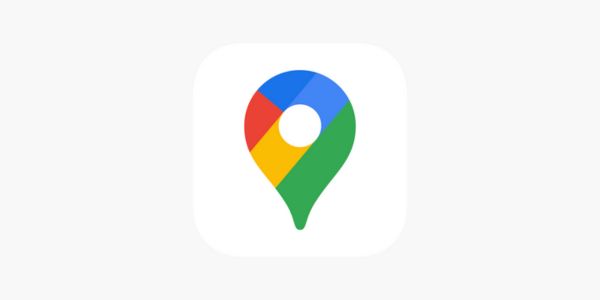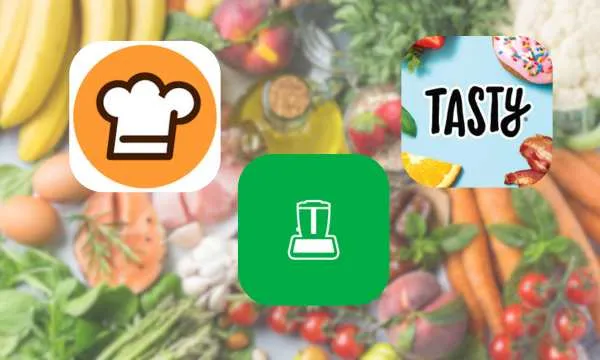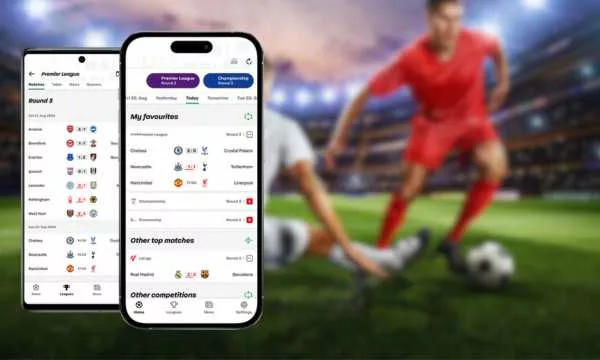Google Maps has become one of the essential apps for navigating unfamiliar streets, planning trips, and finding points of interest.
In this complete guide, we will explore all of the features of Google Maps, from installation to advanced features, so you can make the most of this experience.
Downloading and Configuring Google Maps
Step 1: Download Google Maps
First, make sure you have the Google Maps app installed on your phone.
You can download it for free from the App Store (for iOS devices) or the Google Play Store (for Android devices).
Step 2: Configuring Your Preferences
After installation, open the app and go to settings. Here, you can customize your experience by setting preferences such as measurement units (kilometers or miles), default transportation mode, and notifications.
Basic Navigation with Google Maps
Searching for Locations
To get started, tap on the search bar and type the name of the location, street, or city you want to find. Google Maps will generate a list of possible matches.
Getting Directions
After selecting your destination, tap on “Directions“. The app will calculate the best available route to your destination, taking into account real-time traffic.
Viewing Detailed Maps
Use touch gestures to zoom in, zoom out, and move the map. You can switch between different map types, such as street map, satellite, or terrain, by tapping on the corresponding icon in the upper right corner.
GPS Navigation with Google Maps
Navigation Mode
When you start navigation, Google Maps will activate the navigation mode, providing turn-by-turn voice guidance and displaying the route on the screen, making it easy to navigate to your destination.
Real-Time Traffic
Google Maps monitors traffic in real time and offers alternative routes to avoid congestion. The color of the roads will indicate the level of traffic.
Satellite View
For a more detailed view of the location, enable satellite view. This will show satellite images of the location, making it useful for finding visual references.
Planning Routes and Trips with Google Maps
Creating Custom Routes
You can create custom routes by adding stops along the way. Simply tap on “Add stop” and enter the desired locations.
Points of Interest
Google Maps can also show hotels, restaurants, and attractions along the way. Tap on “Explore” to see nearby options.
Sharing Routes
If you are traveling with friends or family, you can share your route with them by tapping on “Share route” and choosing the sharing method.
Exploring Points of Interest with Google Maps
Finding Specific Locations
Type the name of the location you want to find into the search bar to get detailed information, reviews, and photos.
Exploring in the Area
Tap on “Explore” to discover points of interest nearby, such as restaurants, museums, and tourist attractions.
Navigating Offline with Google Maps
Downloading Offline Maps
To use Google Maps offline, download maps of specific areas. Go to “Settings” and select “Offline maps” to download.
Offline Navigation
Once you’ve downloaded a map, you can navigate offline, search for locations, and get directions without needing an internet connection.
Sharing Your Location with Google Maps
Location Sharing
To share your real-time location, go to “Share your location” in the menu and choose who you want to share with.
Receiving Sharing Invitations
You can also accept sharing invitations from friends and keep track of each other’s locations.
Exploring Advanced Google Maps Features
Integrated Google Earth
Google Maps has integration with Google Earth, allowing you to explore locations in 3D and visualize environments in a more immersive way.
Saving Favorite Places
Mark your favorite places for quick access in the future. Tap the location on the map and then select “Save.”
Staying Updated with Google Maps
Automatic Updates
Google Maps is regularly updated to add features and improve map accuracy. Make sure to keep the app updated in your phone’s settings.
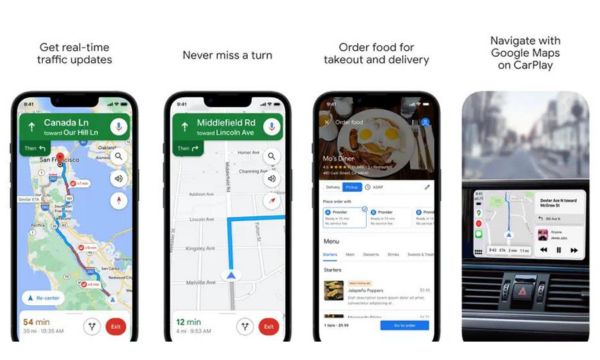
guide-to-using-google-maps Source: (Canva)
Tips and Tricks for Using Google Maps Like a Pro
Here are some additional tips to get the most out of Google Maps:
- Use keyboard shortcuts for quick access to features.
- Customize markers for frequently visited locations.
- Experiment with public transit views for select cities.
- Use the “Explore” feature to discover new places in your area.
With this comprehensive guide, you have all the information and instructions you need to become an expert Google Maps user.
The app offers a wealth of features and possibilities to make your navigation and exploration experience even richer and more detailed.
Now, you’re ready to master Google Maps and take full advantage of all its functionality. Bon voyage!