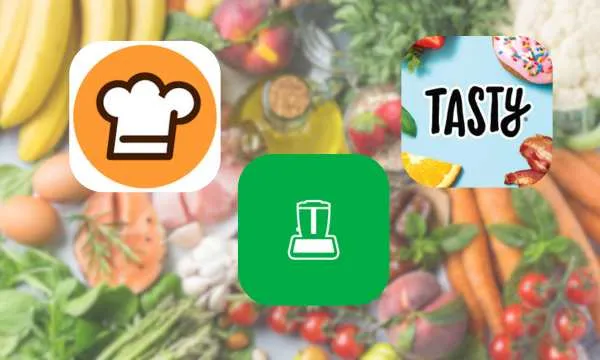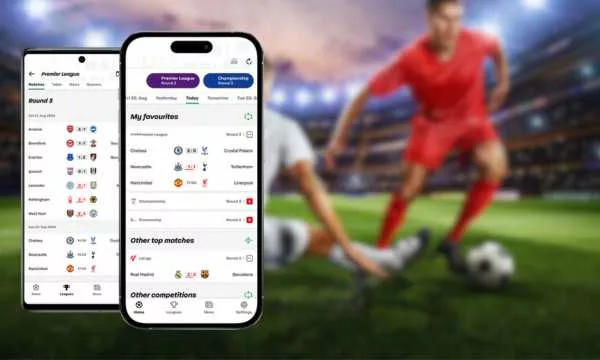If you want to explore our planet from the comfort of your home, today I’m going to introduce you to an incredible tool: Google Earth.
Many still think that the application is just a 3D model of the Earth. However, it goes much further!
This powerful tool allows us to analyze and visualize images of the globe and learn more about our planet without even leaving home.
It is also widely used by researchers and scientists to explore and carry out research, even serving to make predictions of natural phenomena that may happen on the planet.
Google Earth is truly a complete tool for enthusiasts, curious people, students, researchers, among others.
If you want to explore the Earth in more depth in a unique way, this platform is the best one.
How about learning today how to use Google Earth to view satellite images and discover all their resources?
Embark on this journey with me and learn everything about Google Earth in today’s article. Come check!
What is Google Earth?
Basically, Google Earth is a 3D map program that allows users to take a completely virtual trip around the world, discover places, see streets, understand geographic details, and even see the Solar System.
The platform is completely free, and is available for smartphones, tablets and computers. Likewise, it also has a Pro version for those who want access to exclusive features, but it can only be used on the computer.
How to download and install Google Earth on your device
To enjoy all the possibilities that Google Earth has to offer, simply download the app to your device. To do this, follow the steps below:
- Enter the device’s virtual application store (Google Play or App Store).
- Type the name of the app in the search bar and wait.
- Once it appears on the screen, click “Install”.
- Wait a few seconds for the download to complete.
- Ready! Google Earth is now available on your device so you can start navigating.
If you want to use the tool on your computer, go to the website: https://earth.google.com.
Start browsing
After you have installed Google Earth on your device, to start navigating, enter it. Upon first access, you will have an overview of the globe.
This part is really cool! Place your finger on the screen and swipe in any direction and you will see how the globe moves. If you want to see a specific place, look for it on the globe and double-click on it.
In seconds the name of the country will appear, and when you click on it again, the name of the cities will immediately appear. Then click on a city to start viewing satellite images.
Search places
Now, if you want to search for a specific place, you can write the name of a country, city, or even an address in the search bar (magnifying glass), located at the top of the screen initially.
If you wish, you can also search by: parks, avenues, neighborhoods, tourist attractions, among others. Then just wait a few seconds until the results of your search appear on the screen.
Use Street View
This is without a doubt one of the coolest features to use in Google Earth. The famous doll-shaped icon takes you to walk the streets and explore the world!
If you are used to using Google Maps, you must have already used “Street View”.
In Google Earth it works in a very similar way, allowing you to have a broad view of the street and places. It can be said that with this feature it is as if you were walking along the streets, avenues or roads, but virtually.
The images shown are not in real time, but they faithfully present the details of the moment the photos were taken.
To use “Street View”, go to the magnifying glass again and write what you want to search. When the location appears on the map, click on the doll-shaped icon in the bottom right corner of the screen.
Then, you must click on the screen in any location highlighted in blue to visit the place. I warn you that it can be quite addictive!
View satellite images
Using Google Earth it is possible to explore different areas of our planet in high resolution. It is important to note that the quality of the images and the update varies according to the area.
The tool has thousands of images taken by satellites that orbit the Earth. They are captured by several companies, where photos are generated over time and then combined into a mosaic.
Explore historical images
As we mentioned previously, Google Earth is a very complete tool, and many are unaware of it, but with it it is also possible to “travel through time” and discover what some places were like in the past.
This resource is very interesting, as it also allows us to see the impacts that human beings have had on Earth since 1984.
With the “Timelapse” feature, through images in a 3D video it is possible to take a tour and see the changes that have occurred. In total there are more than 15 million images collected over the last few decades.
To start your virtual tour, write the place you want to see in the search bar. Then click on “Layers” in the upper right corner of the screen.
So, activate the “Timelapse” option and go out to get started! Check out the videos and see how things change over the years.
Measure distances and areas
With Google Earth it is also possible to measure distances between locations and along the way. Likewise, the platform allows you to measure the size of the drawn polygons.
Remembering that distance measurements may not be 100% accurate, especially areas with 3D buildings and terrain
To use the feature on your Android or iOS device, check out a simple step-by-step guide:
- Open the Google Earth app.
- Search for a place or select a location on the globe.
- Tap “Measure” at the bottom of the screen.
- To add measurement points, move the map and tap “Add point”.
- To remove a point, tap “Undo” at the top.
- When finished, tap “Done” at the top. At the bottom, you will see the distance measurement.
Share locations
Want to share a location with your family or friends? Here’s how to do this using Google Earth:
- Use the app’s navigation controls to find the location you want to share or type the location in the magnifying glass.
- Tap the location or marker you want to share.
- Then, at the bottom of the screen, an information bar regarding the location will appear. Tap the share icon.
- Choose one of the options to share the location. It can be through email, messaging applications, social networks or other available options.
- Follow the sharing instructions for your chosen method.
- Ready! Your location will be shared in seconds with anyone you want.
Conclusion
Google Earth is an incredible tool that allows you to explore our planet from satellite images and much more. Whether you’re an enthusiast, student, researcher, or just curious, Google Earth offers a unique virtual travel experience.
Additionally, Google Earth lets you explore historical images and see how places have changed over time. You can also measure distances and areas, making it useful for a variety of purposes.
And if you want to share your findings with friends and family, the tool makes it easy.
Now that you’ve learned how to use it better, embark on this journey and discover the world. Don’t miss the opportunity to explore our planet in a unique and fascinating way!